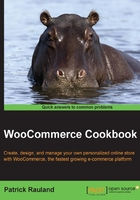
Reordering product tabs
You may not want to remove product tabs entirely. You may only want to rearrange them. That can also be done with a bit of code.
Getting ready
You should know how to find the product tab ID. This is discussed in the first part of the preceding recipe, Removing product tabs.
How to do it…
To reorder product tabs, take a look at the following steps:
- Open up your theme's
functions.phpfile, or a custom WooCommerce plugin that you have created, and paste in the following:add_filter( 'woocommerce_product_tabs', 'woocommerce_cookbook_reorder_tabs', 98 ); function woocommerce_cookbook_reorder_tabs( $tabs ) { return $tabs; } - In the
woocommerce_cookbook_reorder_tabsfunction, you'll want to paste in the new order. Add the following code before thereturn $tabs;statement:if( isset( $tabs['reviews']['priority'] ) ){ $tabs['reviews']['priority'] = 10; } if( isset( $tabs['description']['priority'] ) ){ $tabs['description']['priority'] = 20; } if( isset( $tabs['additional_information']['priority'] ) ){ $tabs['additional_information']['priority'] = 30; }Tip
Downloading the example code
You can download the example code files for all Packt books you have purchased from your account at http://www.packtpub.com. If you purchased this book elsewhere, you can visit http://www.packtpub.com/support and register to have the files e-mailed directly to you.
- To make one tab appear before another, make sure it has a lower priority. In this case, we're making the reviews tab show up first, then the description, and finally the additional information tab.
- Save your file(s) and upload them. The product tabs should be rearranged.
How it works...
Just as in the preceding recipe, the woocommerce_product_tabs filter allows us to remove or alter the product tabs. In this case, we're only setting the priority of each tab. We aren't altering any other data.