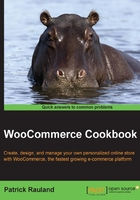
Bulk-uploading products with a CSV File
By now, you should have a pretty good idea of how you can configure your products. You're probably ready to set up all of your products and get this WooCommerce site up-and-running! If you only have a handful of products, I encourage you to do so. If you have hundreds or thousands of products, you can save yourself a whole lot of time by learning how to upload products in bulk.
Getting ready
You'll need to have installed and activated the Product CSV Import Suite plugin, available at http://www.woothemes.com/products/product-csv-import-suite/.
You should also have a simple product in your store.
How to do it…
There's a trick to uploading your products that most people aren't aware of. It adds an extra step in the beginning, but it makes the whole process much easier. The first part is actually exporting some products from your store. By exporting them, you'll know the exact format you have to use to upload them.
- From the WordPress admin, go to WooCommerce | CSV Import Suite.
- Click on the Export Products tab.
There are a bunch of settings on this page. You could very easily limit how many products are exported. This isn't really a concern for new stores. If you have a 100 or fewer products, just export everything.
- Click on Export Products. A
woocommerce-product-export.csvfile should be saved to your computer. - Now open the downloaded file with your favorite calculation program. I like Sheets in Google Docs, but you could also use Microsoft Excel or Numbers for Macs.

You can now use the existing products in your exported file as a template for new products. I have a red poster and a blue poster in my sheet. I'm going to use those as a template for a green poster.
Now that you have your CSV file created, you can upload it. Follow these steps:
- From the WordPress admin, go to WooCommerce | CSV Import Suite.
- Click on the Import Products button.
- Click on the Choose File button and select the file from your computer.

- Click on Submit at the bottom of the page and wait for the products to upload.
There's more...
The CSV Import Suite can import either only simple products or only variable products. Don't try to import both at the same time. The steps are almost identical. Instead of clicking on the Import Products button on the CSV Import Suite screen, you must click on the Import Variations button.
Note
The process of uploading variable products is slightly different and is documented at http://docs.woothemes.com/document/product-csv-import-suite-importing-product-variations/.