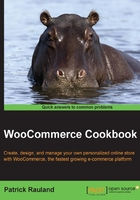
上QQ阅读APP看书,第一时间看更新
Adding an image gallery to a product
One of the things that can really sell a product is having high-quality visuals. For some types of products, you may only need one photo. For other markets, especially upper-scale markets, the more photos, the better. Included in WooCommerce is the ability to show off a gallery of images.
Getting ready
You need to have a product on your site. If you haven't already done this, please follow the steps in the preceding recipe, Adding a simple product.
How to do it…
In order to add an image gallery to a product, go through the following steps:
- In the WordPress admin, click on the Products menu and navigate to your product.
- Once you're on the product detail page, look for the Product Gallery meta box and click on Add product gallery images.

- Just like with the Featured Image configuration, you can either select existing images or upload as many images as you like.
- Now that you've added the images to the product gallery, you can arrange them however you like by clicking-and-dragging them into any order.

- Click on Update and you should have a beautiful gallery for your product.
