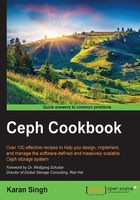
上QQ阅读APP看书,第一时间看更新
Setting up OpenStack
OpenStack setup and configuration is beyond the scope of this book, however, for ease of demonstration, we will use a virtual machine preinstalled with the OpenStack RDO Juno release. If you like, you can also use your own OpenStack environment and can perform Ceph integration.
How to do it…
In this recipe, we will demonstrate setting up a preconfigured OpenStack environment using Vagrant and accessing it via CLI and GUI:
- Launch
openstack-node1usingVagrantfileas we did for Ceph nodes in the last chapter. Make sure that you are on the host machine and are under theceph-cookbookrepository before bringing upopenstack-node1using Vagrant:# cd ceph-cookbook # vagrant up openstack-node1

- Once
openstack-node1is up, check the Vagrant status, and log in to the node:$ vagrant status openstack-node1 $ vagrant ssh openstack-node1

- We assume that you have some knowledge of OpenStack and are aware of its operations. We will source the
keystone_adminfile, which has been placed under/root, and to do this, we need to switch to root:$ sudo su - $ source keystone_admin
We will now run some native OpenStack commands to make sure that OpenStack is set up correctly. Please note that some of these commands do not show any information, since this is a fresh OpenStack environment and does not have instances or volumes created:
# nova list # cinder list # glance image-list

- You can also log in to the OpenStack horizon web interface (
https://192.168.1.111/dashboard) with the username asadminand password asvagrant.
- After logging in, the Overview page opens:
