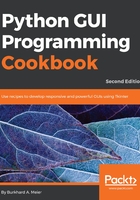
上QQ阅读APP看书,第一时间看更新
How to do it...
Add the following code just above the main event loop towards the bottom of the Python module:
GUI_LabelFrame_column_one.py

Running the code will result in the GUI looking as follows:

Uncomment line 111 and notice the different alignment of LabelFrame.
We can easily align the labels vertically by changing our code, as shown in the next screenshot:

Note that the only change we had to make was in the column and row numbering.
Now the GUI LabelFrame looks as follows:
