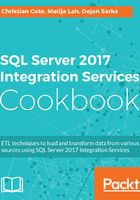
上QQ阅读APP看书,第一时间看更新
Testing the custom logging level
This part of the recipe will guide you through the steps to execute our sample package on the server (the SSIS Catalog on the local machine). We will use the custom logging level that we created previously in the recipe.
- Open SSMS and expand the Integration Services Catalogs as shown in the following screenshot. Expand the CustomLogging folder and navigate to the package as shown in the following screenshot:

- When you expand the SSISDB catalog, you'll notice that there is a folder called CustomLogging; it has been created previously in this recipe when we deployed the SSIS project.

- Click on the dropdown list near the Logging level property and select Select customized logging level... as shown in the following screenshot:

- Make sure that our custom logging level, CustomLogging, is selected and click OK as shown in the following screenshot:

- Make sure that the Logging level property is set to Customized: CustomLogging and click on OK to close the window and start package execution as in the following screenshot.

- The following screen appears. Click on Yes to see the execution report.

- The execution report tells us that the package executed properly, as shown in the following screenshot:

- Click on New Query in SSMS and type the following query. Click on Execute or F5 to execute the query. You should see that the package read and inserted two rows.
