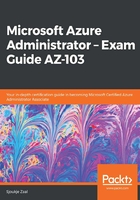
上QQ阅读APP看书,第一时间看更新
Generating an SAS
In this demonstration, we are going to generate an SAS for our blob store. To generate an SAS, perform the following steps:
- Navigate to the Azure portal by opening https://portal.azure.com.
- Again, go to the storage account that we created in the previous step.
- Once the overview blade is open, under Settings, select Shared access signature:

Selecting Shared access signature
- To only allow the blob storage to be accessed, disable the file, queue, and table. Keep the default permissions, and then select an expiration date and time. You can also set the allowed protocols in here. At the bottom of the screen, you can apply these permissions to the different keys. Keep key1 selected and click on Generate SAS and connection string:

Generating SAS and connection string
- You can now use this token to request the data from the blob storage.
This concludes this demonstration. In the next section, we are going to look at how to implement Azure storage replication.