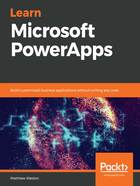
上QQ阅读APP看书,第一时间看更新
The Home screen
The home screen is the first page that you will be presented with and provides you with a number of navigation options, including the ability to create new apps, open recent apps, and any apps that have been developed by someone else and shared with you:

Figure 1.10: The PowerApps home screen
The screen is divided into two key areas:
- The main screen: This is the primary working area and will allow you to create a number of apps, which we will explore later.
- The left-hand navigation: This will allow us to access a number of resources that will aid us when we start building our own apps.
If you are new to PowerApps, then there will be a number of resources available to you, all of which are available from the learning resources screen.