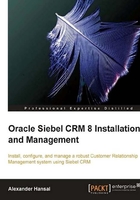
Configuring the Siebel Web Server Extension logical profile
In order to create the SWSE logical profile, we employ the Siebel Configuration Wizard again and start the Siebel Enterprise Configuration using the ssincfgw executable.
If we have not yet done so, we prepare to run the configuration wizard by executing the cfgenv.sh script from the Gateway Name Server's root directory. Then, we navigate to the bin directory and invoke the ssincfgw executable:
ssincfgw -args LANG=ENU MODE=LIVE MODEL_FILE=/u01/app/siebel/gtwysrvr/admin/enterprise_console_sia.scm
The following table provides details on the Configuration Wizard's dialogs. Please refer to the section on the SWSE logical profile configuration in Chapter 4 for details on the parameters.
Step
Description
Tasks and Example Values
1
Start the Configuration Wizard.
Prepare and use the ssincfgw executable with the input arguments described above to start the wizard.
2
Configuration Wizard Welcome Page
Select Create New Configuration
Click Next.
3
Select tasks for new configurations.
Select Configure a New Siebel Web Server Extension Logical Profile
Click Next.
4
Siebel Enterprise Name and logical profile storage folder.
Enterprise Name: SIEBELEVAL
Note: This value comes from the planning document.
SWSE Logical Profile Name: Keep the default (a subdirectory of the Siebel Gateway Name Server's installation folder) and ensure that the target folder exists.
Click Next.
5
Collect application specific statistics.
Keep the default (checked).
Note: This value comes from the planning document.
Click Next.
6
Compression Type (for traffic between SWSE and Siebel Server).
Keep the default (None).
Note: This value comes from the planning document.
Click Next.
7
HTTP 1.1-compliant firewall/enable compression.
Keep the default (Checked).
Click Next.
8
Enter 3000 and 9000.
Note: These values come from the planning document.
Click Next.
9
HTTP Port Numbers
Keep the default values (80/443)
Note: These values come from the planning document.
Click Next.
10
FQDN (Fully qualified domain name)
Keep the default (blank).
Click Next.
11
High Interactivity or employee user login name and password.
User Name: SADMIN
Password: TJay357D
Note: These values come from the planning document.
Click Next.
12
Password encryption.
Keep the default (unchecked)
Click Next.
13
Standard Interactivity or contact user login name and password.
User Name: GUESTCST
Password: 8icJIPZH
Note: These values come from the planning document.
Click Next.
14
Siebel Enterprise Security Token
Security Token: TZH65ret(enter twice).
Note: This value comes from the planning document.
Click Next.
15
Web server statistics page name
Keep the default (_stats.swe).
Click Next.
16
Deploy SSL in the Enterprise.
Keep the default (unchecked).
Click Next.
17
Summary
Verify the selections and values you provided.
Click Next.
18
Do you want to execute configuration?
Click Yes
19
Execution results are displayed.
Click OK.
20
The wizard jumps back to the configuration mode selection page .
Select Exit Configuration Wizard.
Click Next.